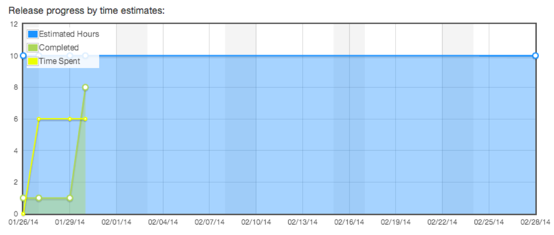ScrumDo allows you to make time estimates on your stories and tasks, and then track time spent working on those.
Each task and story has an hours:minutes field that you can fill out while creating or editing. This represents a time estimate for that story or task.
The estimate for a story is in addition to the estimates for tasks under that story. So if you enter 1 hour for a story, and 1 hours for a task within the story, that’s telling ScrumDo you expect all that work to take two hours.
Any member of your organization can access the “Track Time” option from the top menu bar to get to the time tracking form.
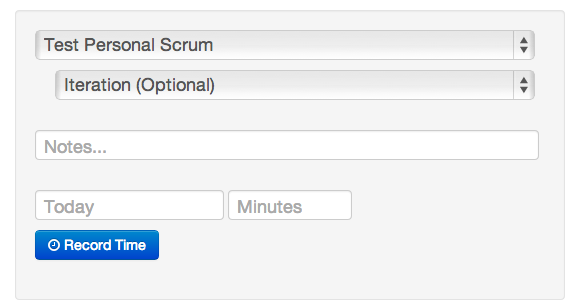
From here, they can select a project plus an optional iteration, story, and task to track time against.
By default, time is tracked for the current date, but previous days can be specified by filling in the date field in the lower left.
Time is tracked in minutes or hours. To track minutes, simply type in a number. To track hours, use the HH:MM format such as 1:00 for one hour or 1:30 for an hour and a half.
Staff members of your organization can extract time sheets that show all of the time tracked. These can be downloaded in excel format for use in other systems (such as your billing system).
To access this, select your organization menu in the top navbar, and select the time sheets option.
You will be presented with a form to select a date range, and optionally a person, to view the time sheet for. Clicking the “Download Timesheet” link will generate an excel file for you.
Iterations
When you use the time estimation feature, you’ll be able to view the progress of an iteration by hours
in addition to points. See the help page for chart types to learn more.
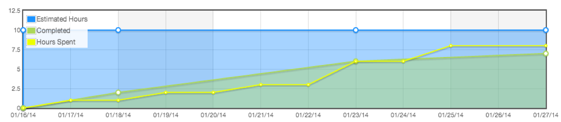
Releases
In addition to iterations, you will be able to track your progress by hours in any releases you have configured for
your organization.